Description
In this project, I run a facial recognition AI in Javascript, using the open-source facial recognition API called face-API.js. Using the computers built in webcam to live stream video, this AI is able to identify a person (if their photo is uploaded to its database), and also identify whether that person looks surprised, happy, angry etc. This was built as a project in my Programming Studio class at Texas A & M. The purpose of this project was to create a hypothetical ‘customer tracking’ system. The system would keep a database of faces, which could be used to identify customers, but it would also maintain a database of common thieves faces so that a known thief would quickly be recognized. This system would be ideal for companies like Best Buy who have a security guard constantly monitoring the cameras. This system would alert the security guard that the person who just entered is a known thief. The guard could then keep a closer eye on that person. We built this web app as a team of three, I was responsible for implementing the facial recognition system.
Tools
- HTML
- Javascript
- ECMAScript 6 (ES6)
- face-API.js
Demo
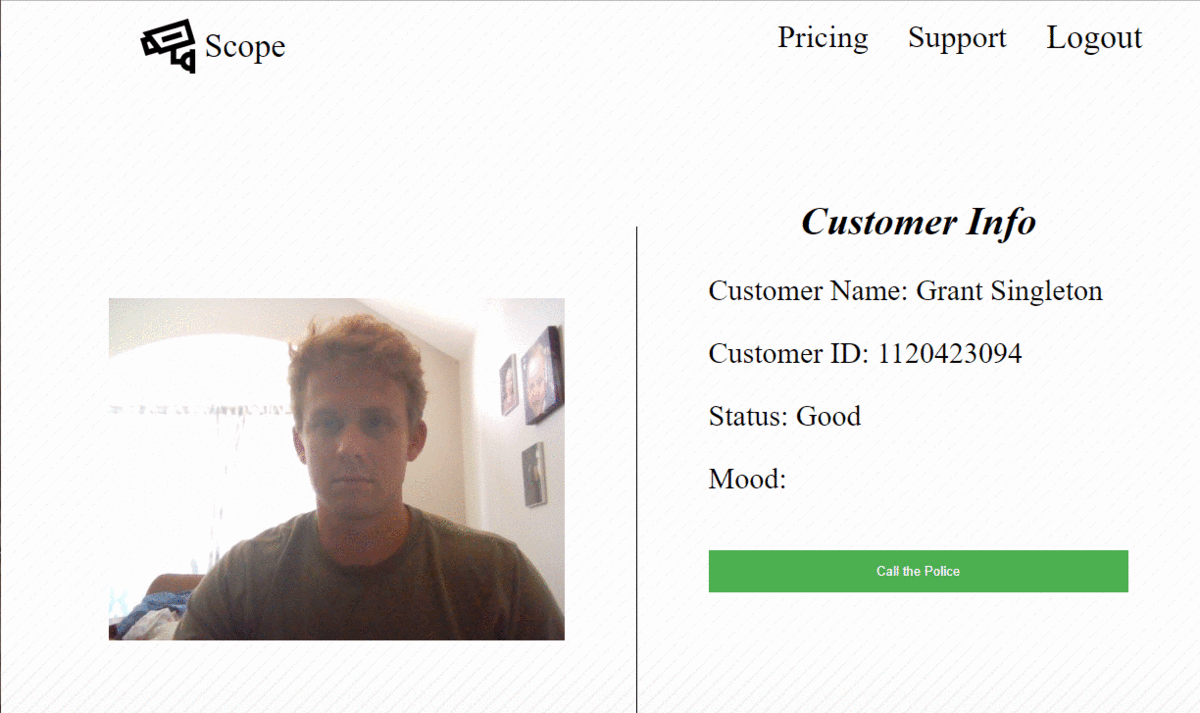
Try it out yourself! I have the web page online here. Note that you must give the browser permission to access your webcam. It should ask you permission but your anti-malware may block the request (just disable the webcam protection setting on your malware and refresh the page). Also, since I don’t have your picture in the database it will identify you as ‘unknown customer’, but it will still identify what expression is on your face. Try smiling, acting surprised, etc. Also, I have programmed it to recognize a recent photo of Mark Hamill (‘Luke Skywalker’) so you can google a picture of Mark Hamill on your phone and hold it in front of the webcam to see it identify a person. Finally, you will see a button labeled “call police”, but don’t worry it is not active! Our idea was that the button would give the security guard the ability to call the police quickly if needed, this was implemented using the Twilio API but is not active since it is subscription based.
Implementation
In the HTML
I added a div in the html for the video element to be placed. This is where the video will be displyed on the web page. A canvas element is added on top of the video element in order to draw boxes (or anything else) around the face that is detected. I chose not to implement bounding boxes in my implementation since I prefer it that way (looks cleaner).
<div style="position: relative" class="margin">
<video onloadedmetadata="onPlay(this)" id="inputVideo" autoplay muted></video>
<canvas id="overlay" />
</div>
When the meta data is loaded, the onPLay function in webcamRecognition.js script is executed. this is the script that I wrote to implement the face recognition API.
webcamRecognition.js
When the web page is loaded, the following script serves as the entry point to the webcamRecognition.js function run(), where the facial recognition models will be loaded and then used.
$(document).ready(function()
{
unknown_redundancy_count = 0;
vacant_redundancy_count = 0;
run()
})
The run function sets everything up for the face recognition AI to work. It begins by loading the models.
// change to tiny face detector for faster rendering
await changeFaceDetector(TINY_FACE_DETECTOR);
// load models
await faceapi.loadFaceRecognitionModel(MODEL_URL);
await faceapi.loadFaceLandmarkModel(MODEL_URL);
await faceapi.loadTinyFaceDetectorModel(MODEL_URL);
await faceapi.loadFaceExpressionModel(MODEL_URL);
await faceapi.loadSsdMobilenetv1Model(MODEL_URL)
It then accesses the users webcam in order to stream video images for processing.
const stream = await navigator.mediaDevices.getUserMedia({ video: {} })
const videoEl = $('#inputVideo').get(0);
videoEl.srcObject = stream;
I then build the reference data, which is the photos that will be used for comparison with the target face. Once the models are loaded and the reference data is processed, the onPlay function starts looking for faces in the video. The first action executed in the onPLay function is accessing the video element. That is performed using the following line:
const videoEl = $('#inputVideo').get(0);
The next line is used to locate and retrieve data about the face that is in the video.
const result = await faceapi.detectSingleFace(videoEl, new faceapi.TinyFaceDetectorOptions()).withFaceExpressions().withFaceLandmarks().withFaceDescriptor();
If a descriptor is returned then it will be processed. I begin by collecting the face expression scores:
if (result) {
var neutral = result.expressions[0].probability;
var happy = result.expressions[1].probability;
var sad = result.expressions[2].probability;
var angry = result.expressions[3].probability;
var fearful = result.expressions[4].probability;
var disgusted = result.expressions[5].probability;
var surprised = result.expressions[6].probability;
I then find the max score in order to determine what facial expression the person is most likely exhibiting.
var max_exp = Math.max(neutral, happy, sad, angry, fearful, disgusted, surprised);
I then display the mood on the webpage. I use an XMLHttpRequest to retrieve the mood data and update the HTML dynamically. In this case, the request is for a file on the server that contains the mood data.
function updateMood(mood)
{
// get the url parts for mood
var begin_url = "./moods/";
var file_type = ".txt";
// build mood url
var mood_url = begin_url.concat(mood);
mood_url = mood_url.concat(file_type);
var xhttp4 = new XMLHttpRequest();
xhttp4.onload = function() {
if (this.status == 200) {
document.getElementById('mood').innerHTML = xhttp4.responseText;
} else {
console.warn("failed to load customer mood");
}
};
xhttp4.open("GET", mood_url, true);
xhttp4.send();
}
After the mood is determined, the face is compared to the faces in the database in order to find a match.
const bestMatch = faceMatcher.findBestMatch(result.descriptor);
If a match is returned, the name of the customer is displayed on the webpage, if that person is a known thief, that information will also be displayed. This is also performed using an XMLHtttpRequest. A few checks are performed here in order to save work. Since the AI is constantly checking the face that is in the screen, many matches are of the customer that has already been identified and whose information is already displayed on the web page, in this case, the data is not reloaded. The data is only reloaded if a new person is detected, a few cycles have gone by with no face detected, or if a new person is detected.
if (customer != prev_customer && customer != "unknown") {
loadCustomerInfo(customer);
// update the previous customer
prev_customer = customer;
unknown_redundancy_count = 0;
vacant_redundancy_count = 0;
}
if (customer == "unknown") {
unknown_redundancy_count++;
prev_customer = customer;
}
if (customer == "unknown" && unknown_redundancy_count > 10) {
loadCustomerInfo(customer);
prev_customer = customer;
unknown_redundancy_count = 0;
}
If no face is detected, and it has been empty for 40 cycles, the old customer info will no longer display on the web page.
if (vacant_redundancy_count > 40)
{
loadCustomerInfo("empty");
updateMood("empty");
vacant_redundancy_count = 0;
prev_customer = "unknown";
}
Finally, this process repeats indefinitely.
setTimeout(() => onPlay());
You can check out the full webcamRecognition.js script on Github here.
Future Improvements
In order to make this better, I would use React to update the html with the customer info and mood. I would aso implement a customer database on a server so that users could update the photo database.